
USB ports are everywhere — on your PC, monitor, gaming gear, and even your case’s front I/O. But not all USB ports are created equal — some are blue, some red, others black or yellow.
These colors aren’t just cosmetic. Each one reveals important details about speed, power, and compatibility. Knowing what they mean can help you unlock your device’s full potential.
USB Port Colors and Their Meanings
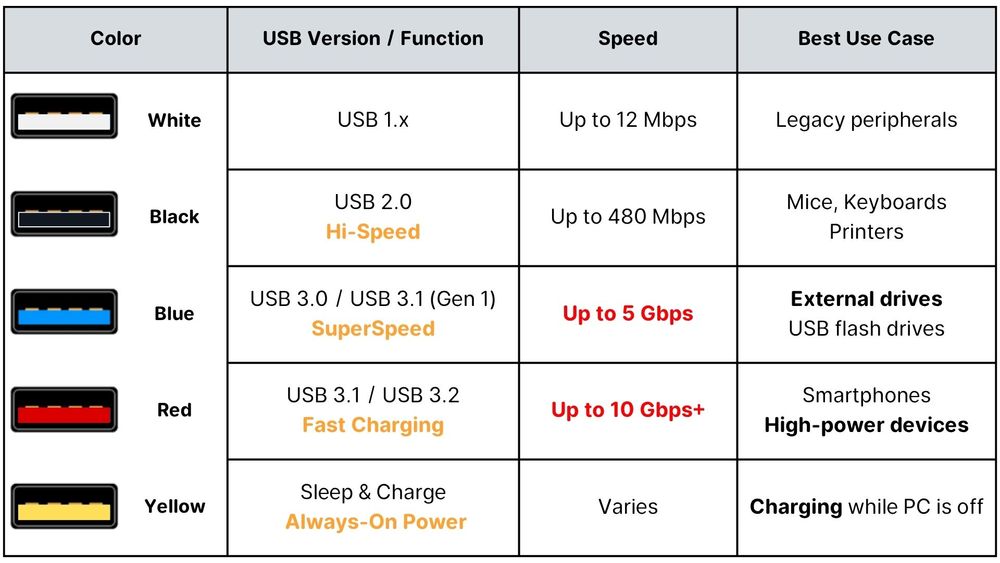
Common USB Types: Type-A Is Color-Coded, Type-C Is Not
USB connectors come in many shapes, but the most common is the rectangular USB Type-A, often found on PCs, cases, and peripherals. These ports are usually color-coded to indicate their speed and capabilities.
Other types like USB Type-C, Micro-USB, or Mini-USB are rarely color-coded. Instead, they rely on logos (e.g., SS, PD, ⚡) or product specs for identification.

Frequently Asked Questions
Q1: Why don’t USB Type-C ports have colors?
Type-C ports support many protocols like Thunderbolt, Power Delivery, and DisplayPort. Because of this, they typically aren’t color-coded — look for logos or specs instead.
Q2: Are red USB ports only for charging?
Not necessarily. Some red ports support USB 3.1 or higher and allow both fast charging and high-speed data transfers. Check your motherboard or device specs.
Q3: Will using the wrong port damage my device?
No, but you may experience slower speeds or no fast charging. It’s best to match your device’s needs with the right port.

How to Choose the Right USB Port
⚫ Black: Mice, keyboards, basic peripherals
🔵 Blue: External drives, USB sticks
🔴 Red: Charging phones or tablets quickly
🟡 Yellow: Charging while PC is off
Conclusion: Color Isn’t Just for Looks — Ports Matter
When you understand USB color codes, you make smarter choices — whether you’re charging a phone, backing up files, or building a high-performance rig.

Want Smart Front I/O and Modern USB Support?
Explore the darkFlash PC case lineup — designed with real-world users in mind. Form meets function in every build.




