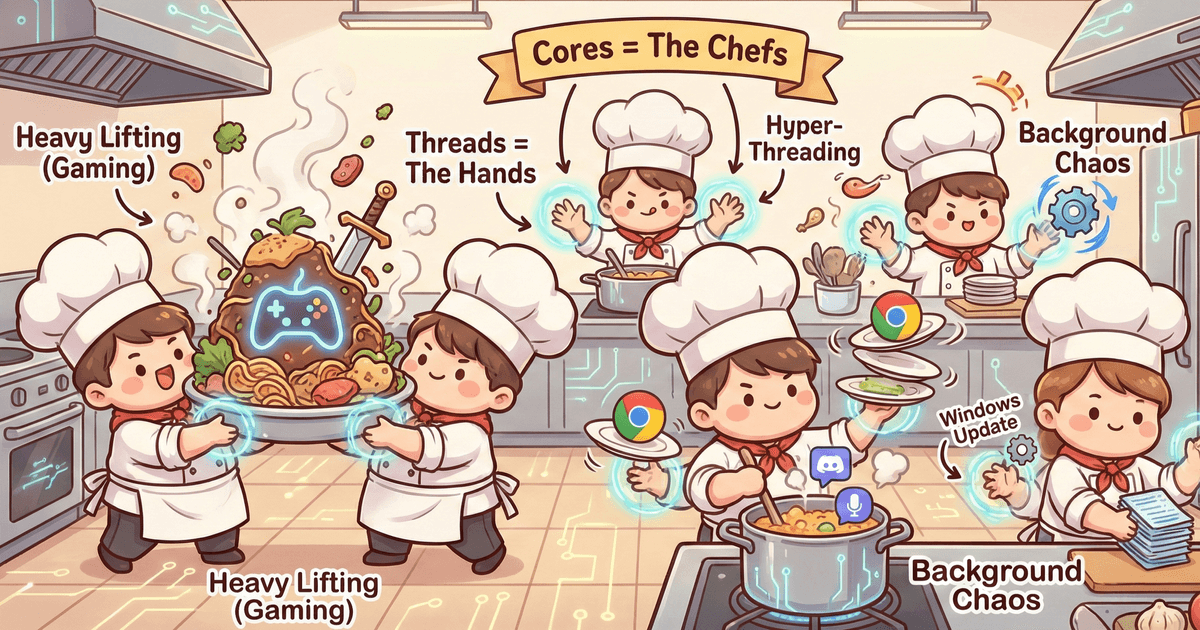Understanding the Problem
Game stuttering can happen to anyone — even if you have a powerful PC. You might see smooth frame rates one moment, and then random freezes the next. The good news? In most cases, the issue isn’t broken hardware. It usually comes down to software, drivers, or system settings.
Update Your Graphics Driver
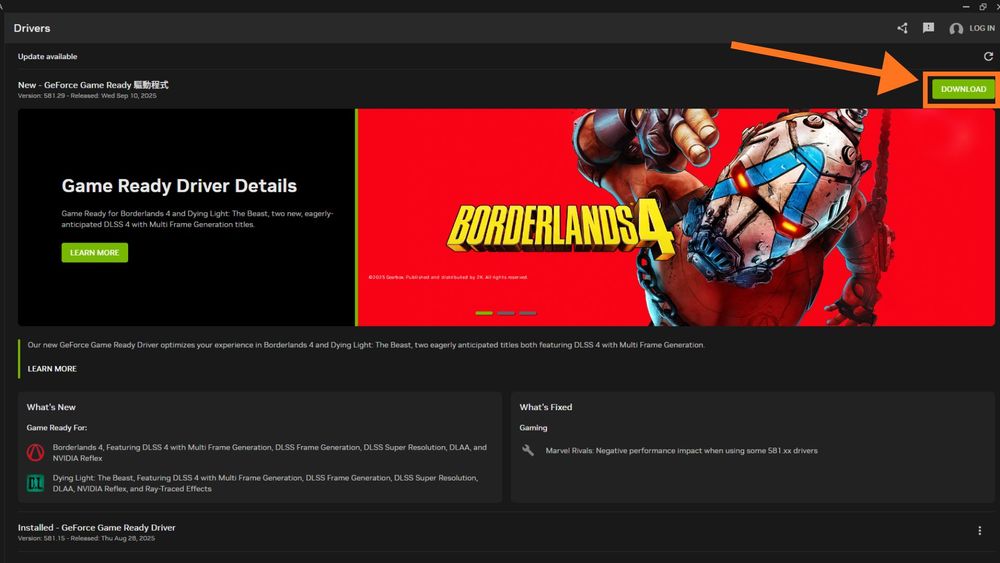
Outdated or corrupted GPU drivers are one of the most common causes of stuttering. To update:
Right-click the Start Menu → Device Manager.
Expand Display adapters and right-click your GPU.
Select Update driver.
For best results, download the newest driver from NVIDIA, AMD, or Intel’s official website and do a clean install. This alone fixes a huge percentage of stutter issues.
Close Background Apps
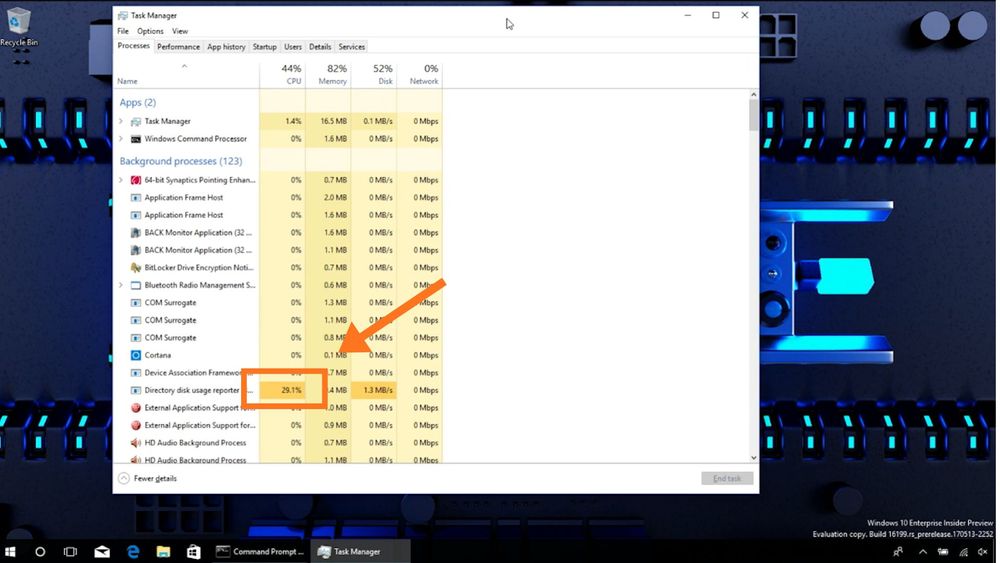
(Task Manager – Video credit: Microsoft)
Hidden programs can eat resources even if your FPS looks fine. To check:
Open Task Manager (Ctrl + Shift + Esc).
Look at CPU, RAM, and disk usage.
Close apps you don’t need (like browsers, launchers, overlays, or updaters).
Shutting down these background tasks frees up resources and prevents random slowdowns.
Check Your Temperatures
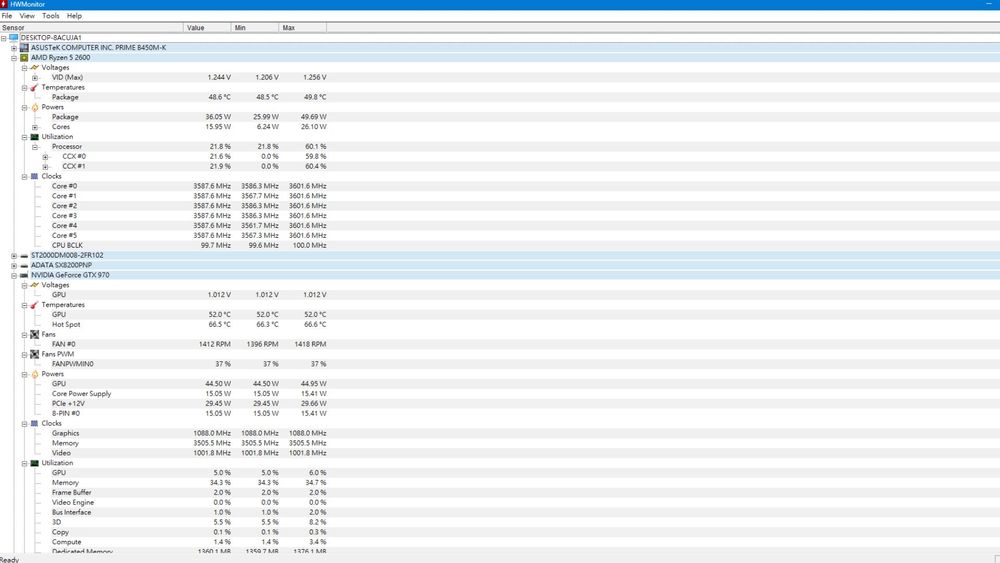
Overheating can force your CPU or GPU to throttle, causing freezes. Use free tools like HWMonitor or MSI Afterburner to monitor temps while gaming.
GPU safe range: under ~85°C
CPU safe range: under ~90°C
If it’s hotter, improve case airflow, clean dust filters, or replace thermal paste.
Adjust Power and Firmware Settings
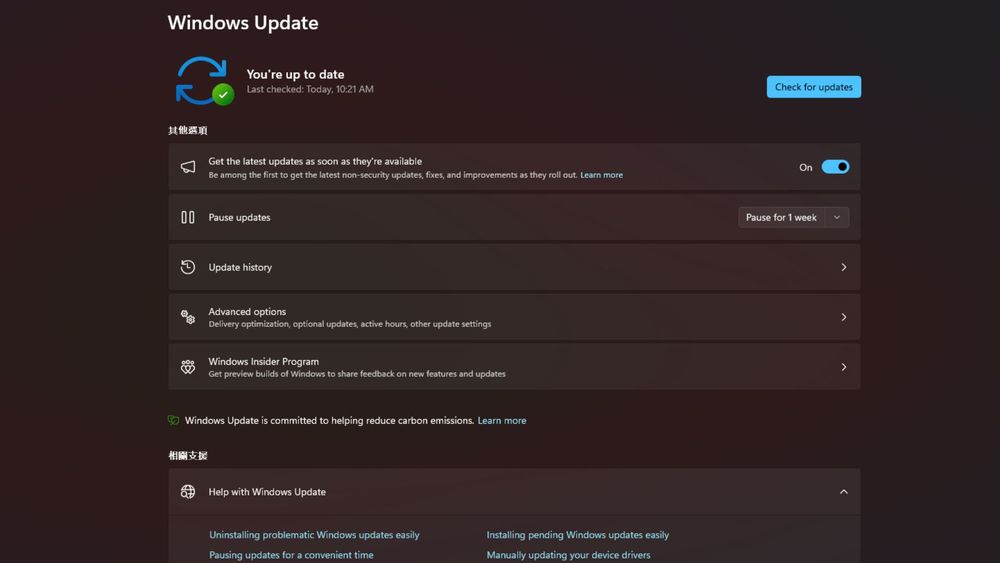
If drivers, apps, and temps look fine, try these deeper fixes:
Windows Power Plan: Go to Control Panel → Power Options and set it to Balanced or High Performance.
BIOS update: Check your motherboard manufacturer’s site for firmware updates.
Windows updates: Keeping the OS patched ensures smoother compatibility with hardware.
These adjustments often resolve stubborn stuttering.
Conclusion: Smooth Gaming Without New Hardware
In the end, stutters are rarely caused by a “bad” GPU or CPU. More often, they’re the result of outdated drivers, background load, or overheating. By following a step-by-step process — update drivers, close apps, monitor temps, and tweak settings — you can usually fix the issue and enjoy smooth gaming without spending extra money.