
Have you bought a Mac Mini or MacBook but don't want to use the thin membrane keyboard or pay for the expensive official keyboards?
Found a mechanical keyboard you love but noticed it doesn’t come with a dedicated Mac layout? No worries! As long as it’s a keyboard, it can generally be used with a Mac — you just need a few settings adjustments to make everything run smoothly.
How to Set Up Windows Layout Function Keys on a Mac
Step 1 | Open the Settings menu, select "Keyboard," and then click "Keyboard Shortcuts."
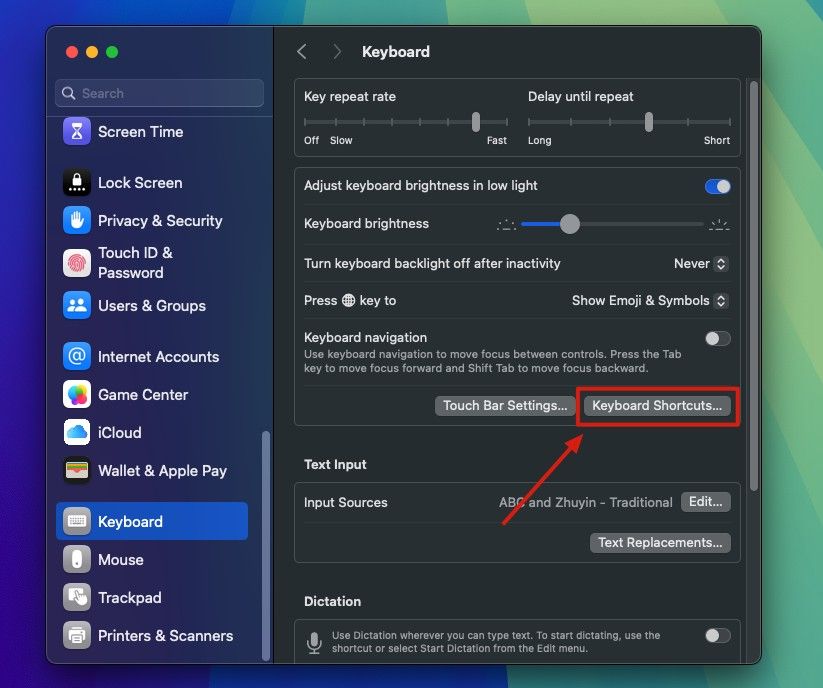
Step 2 | Scroll down to find "Modifier Keys" and choose the name of the keyboard you want to modify.
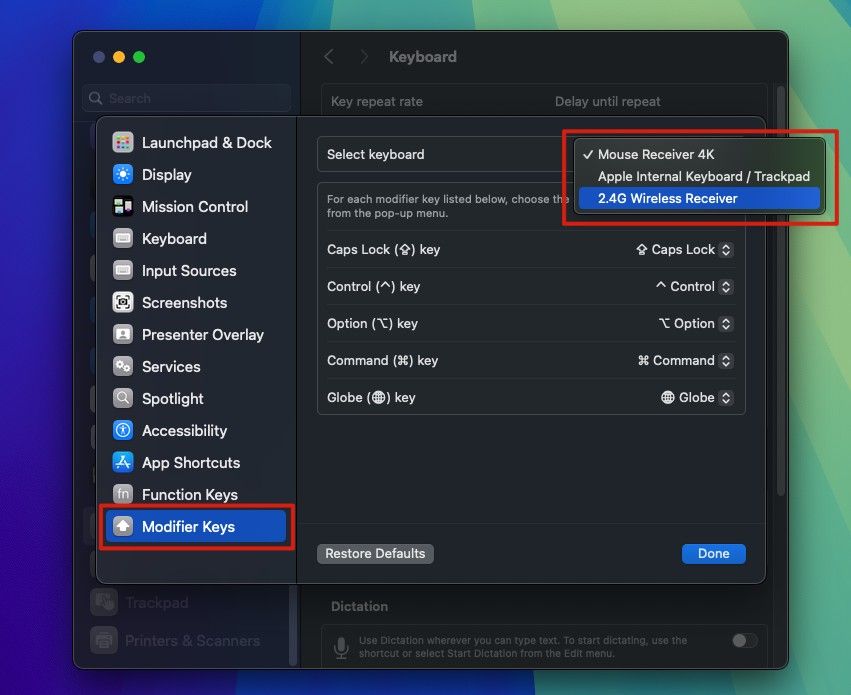
Step 3 | Change the key assignments:
Change the Option key to act as the Command key.
Change the Command key to act as the Option key.
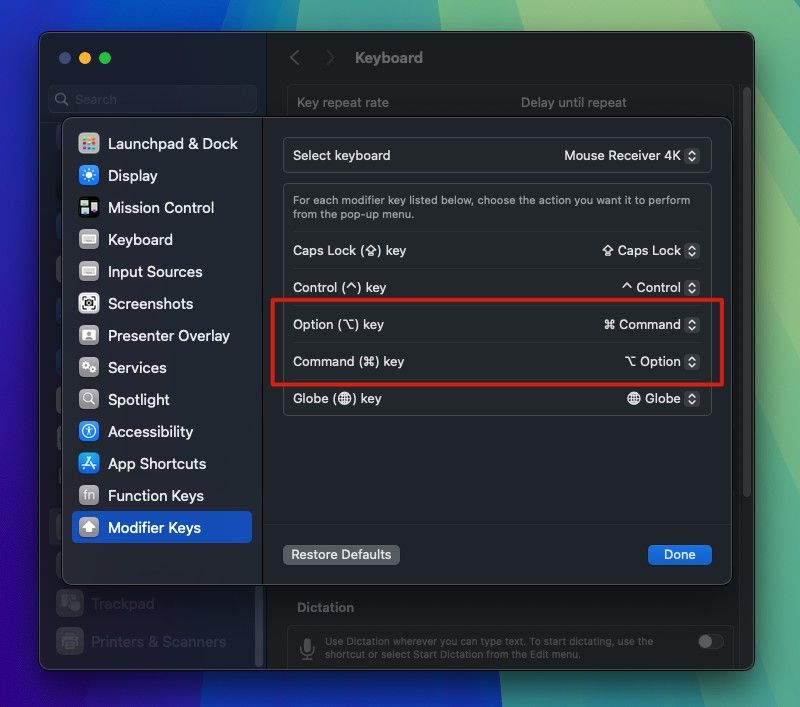
Step 4 | Click "Done" and test if everything works correctly.
When connecting an external keyboard to a Mac for the first time, the Command and Option keys may behave differently, so you’ll need to remap them.

Recommended Mechanical Keyboard: DF98
The DF98 mechanical keyboards also support key customization, allowing seamless switching between Windows and Mac systems, truly delivering a one-key dual-system experience!




